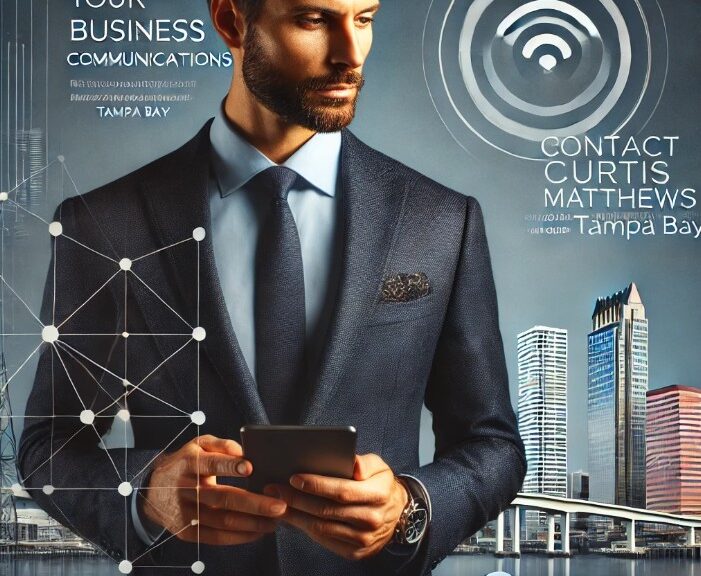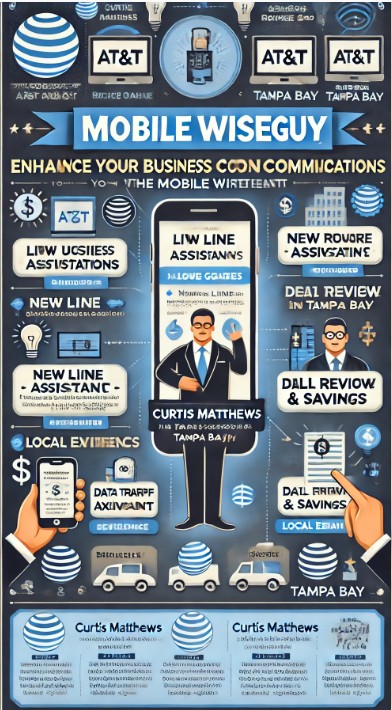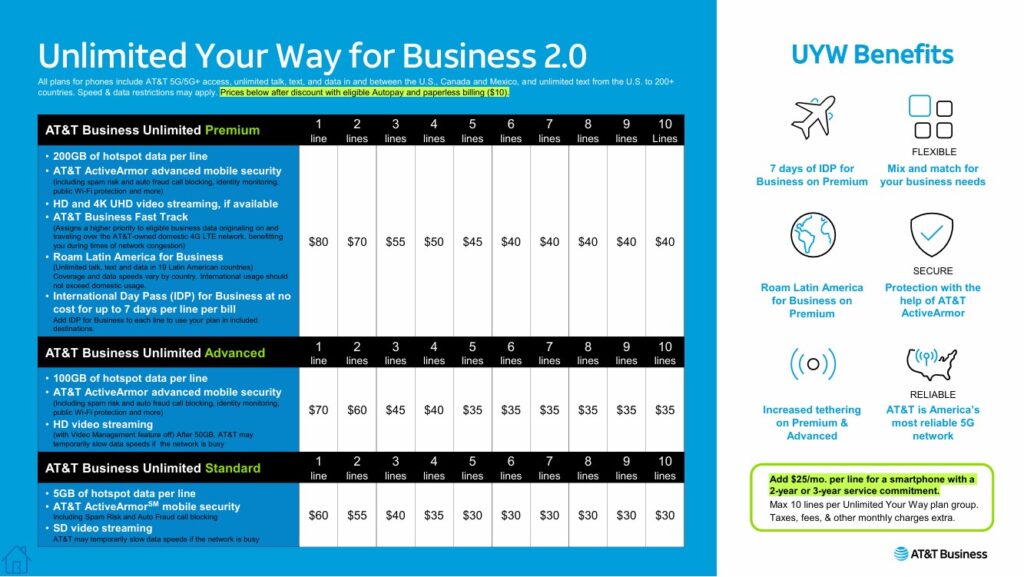Tech lovers, get ready! AT&T has a compelling offer: the new iPhone 16e for a super-low monthly price. But is it worth the switch? And how does it compare to the iPhone 15? Let’s break it down.
The Headline: iPhone 16e for $1.99/month?! Here’s the Catch
To get the iPhone 16e at this price, you’ll need to switch to an AT&T Business Unlimited plan, port your number, and commit to 36 months. The $540 bill credit makes it incredibly affordable, but read on!
AT&T’s Business Unlimited Advanced: What You Get
Here’s the deal on the AT&T Business Unlimited Advanced plan (remember, it’s a BUSINESS plan!):
- Unlimited Data, Talk & Text: Use your phone in the US, Canada, and Mexico without limits.
- 100GB Mobile Hotspot: Share your connection on the go (speeds may be reduced after 100GB).
- AT&T ActiveArmor Security: Spam, fraud, and threat protection for your device.
- Fast Track: gives eligible business data gets a higher network priority
Pricing: What It Really Costs Per Month (with all discounts applied):
Here’s the monthly cost for AT&T Business Unlimited Advanced *after* the iPhone 16e promotion and *with* AutoPay (debit/checking):
- 1 Line: $56.99/month
- 2 Lines: $46.99/month per line
- 3 Lines: $31.99/month per line
- 4 Lines: $26.99/month per line
- 5+ Lines: $21.99/month per line
Remember, these prices require AutoPay with a debit card or checking account!
iPhone 16e vs. iPhone 15: Key Differences
Before you commit, see how the new iPhone 16e stacks up against the iPhone 15:

| Feature | iPhone 15 | iPhone 16e |
|---|---|---|
| Display | 6.1-inch Retina XDR OLED, 1,000 nits (typical), 1,600 nits (peak HDR) | 6.1-inch Retina XDR OLED, 800 nits (typical), 1,200 nits (peak HDR) |
| Processor | A16 chip | A18 chip (hardware-accelerated ray tracing) |
| Camera | Dual-camera (48MP Main, 12MP Ultra-Wide) | Single 48MP Main (OIS) + 12MP Telephoto (2x Zoom) |
| Battery Life | Up to 20 hours (video playback) | Up to 26 hours (video playback) |
| Wireless Charging | MagSafe (Qi2) | Qi Wireless Charging (No MagSafe) |
| Additional Features | Dynamic Island | Customizable Action Button, Apple Intelligence support |
| Design | Smoother Edges, Dynamic Island | Sharper Edges, Traditional Notch |
The Bottom Line: The iPhone 16e offers a faster processor and longer battery life, while the iPhone 15 has a brighter display and an ultra-wide camera. Choose based on your needs!
Is This Deal Right for *You*? Ask Yourself…
- Are you willing to switch to AT&T and commit to a 36-month business plan?
- Do you want a new iPhone and a solid unlimited plan?
- Are you OK with a BUSINESS plan?
If the answer is yes, this deal might be perfect!
Two Things to Do Before You Sign Up:
- Watch our video review: See the iPhone 16e and the AT&T plan in action!
- VERIFY with me.: Confirm this Business deal with AT&T is still Available! These deals can change.
Contact me for a bonus offer when adding 5 or more lines with AT&T business plans.