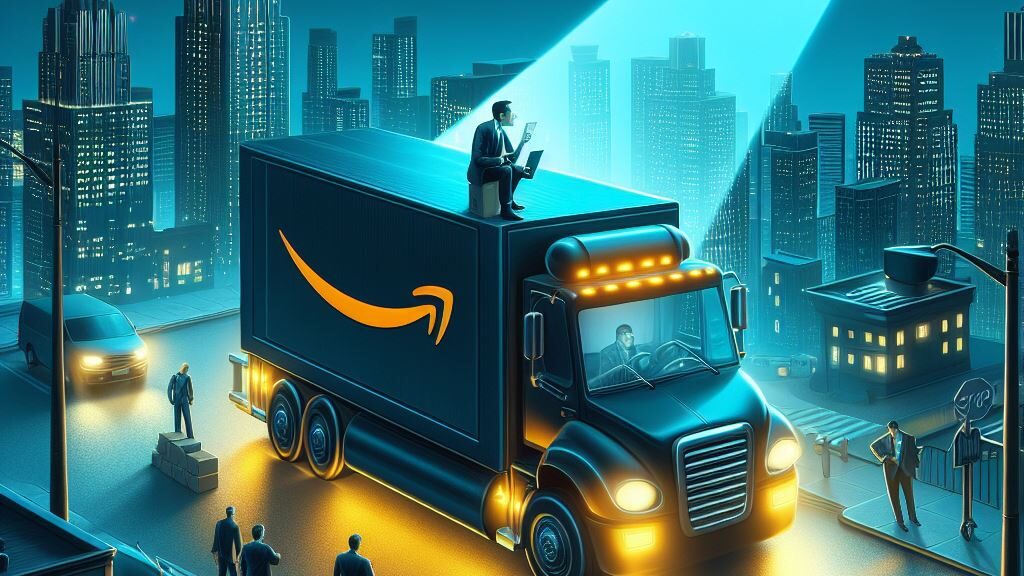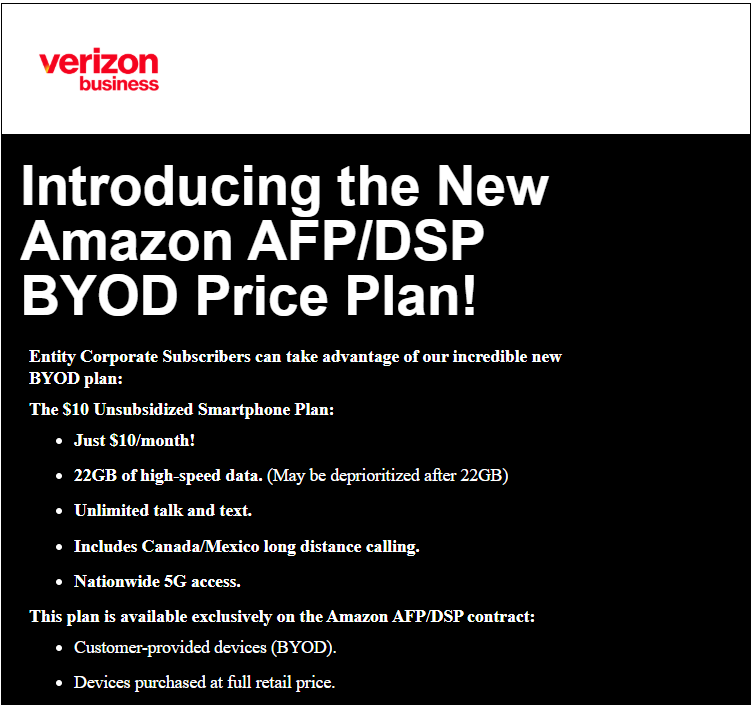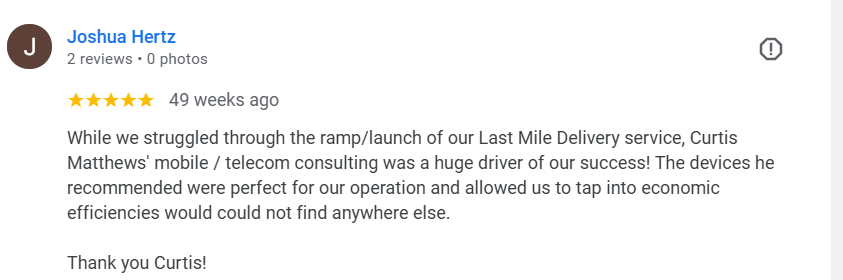What Are 2-Year Contracts and Installment Plans?
Choosing the right payment plan for your mobile devices can be tricky. While many opt for installment plans for their flexibility, 2-year contracts can sometimes offer significant cost savings. Let’s dive into some real-world examples to see when a 2-year contract might be the better deal.
Cost Comparisons for Tablets and Hotspots
- Tablet: Cost $249.99 or available on a 2-year for $0.99.
- Mobile Hotspot: Cost $199.99 or available on a 2-year for $0.99.
For these devices, the total plan cost remains the same whether you opt for a 2-year contract or choose monthly installments, providing a straightforward choice without hidden fees.
For devices like tablets, iPads, or hotspots, a 2-year contract at $0.99 often provides far greater savings compared to paying $249.99 or $199.99 in monthly installments.
Cost Comparison for iPhone 16: 2-Year Contract vs Installments
- Device: iPhone 16 128GB
- Price: $199.99
- Location: Tampa, Florida (Assuming no trade-in credits)
2-Year Contract Costs for iPhone 16 128GB:
Device Cost: $199.99
The iPhone 16 128GB is on promo for $99.99 currently contact me.
- Sales Tax (7%): $213.99 upfront
- Monthly Plan Surcharge: Additional $25 per month on the “Unlimited Your Way” plan over 24 months.
- Total Cost Over 24 Months: $600 (plan surcharge) + $213.99 = $813.99
Installment Plan Costs for iPhone 16 128GB:
Upfront Tax on Retail Price ($829.99): 7% tax equals $58.10.
- Monthly Payments: $34.58 for 24 months under the installment plan.
- Total Cost Including Tax: $829.99 + $58.10 = $888.09
Early Termination and Cancellation Fees Explained
Early Termination and Cancellation Fees: When it comes to cancelling your service, the financial implications differ significantly between the two options:
- On Monthly Installments: If service is cancelled, the remaining balance must be paid. For example, cancelling a 24-month plan at month 12 would result in owing $415.
- Early Termination Fee (ETF) for 2-Year Contracts:
- Smartphones: $325 minus $10 for each month completed. For a one-year completion, ETF would be $120.
- Other Devices (Tablets, Basic Phones, etc.): $150 minus $4 for each completed month.
Which Payment Option Is Best for You?
Choosing between a 2-year contract and an installment plan depends on your priorities. If you’re looking to minimize upfront costs or save on low-cost devices, a 2-year contract may be the better option. For those who value flexibility or are taking advantage of promotions, installment plans might be the way to go. As your mobile wiseguy, I’m here to help you analyze your business needs and recommend the best payment plan to save money and stay connected. Contact me today for personalized advice!