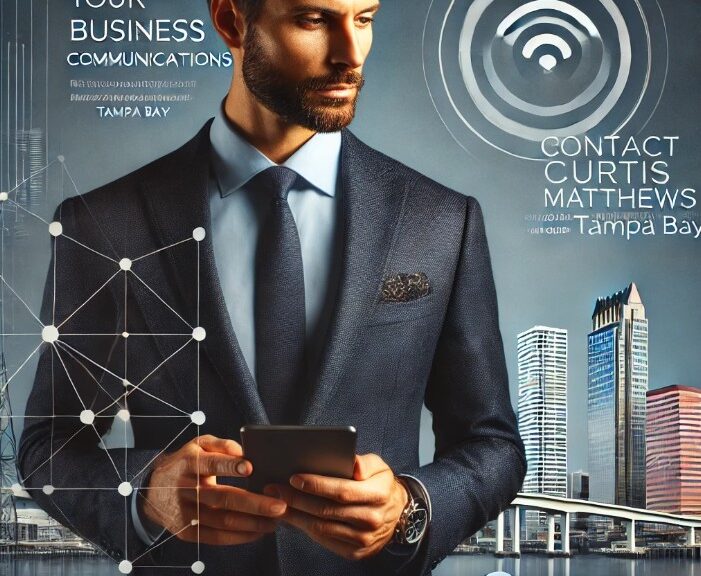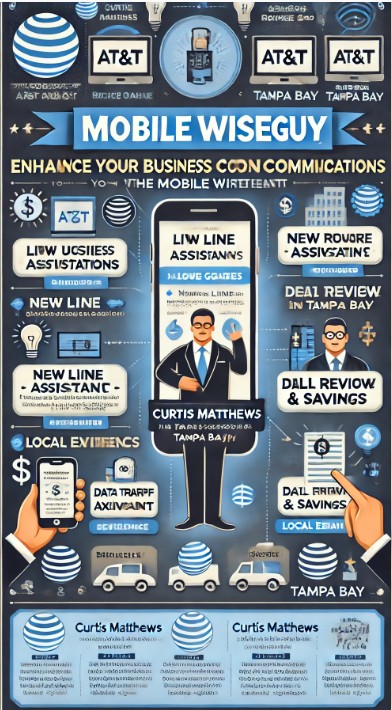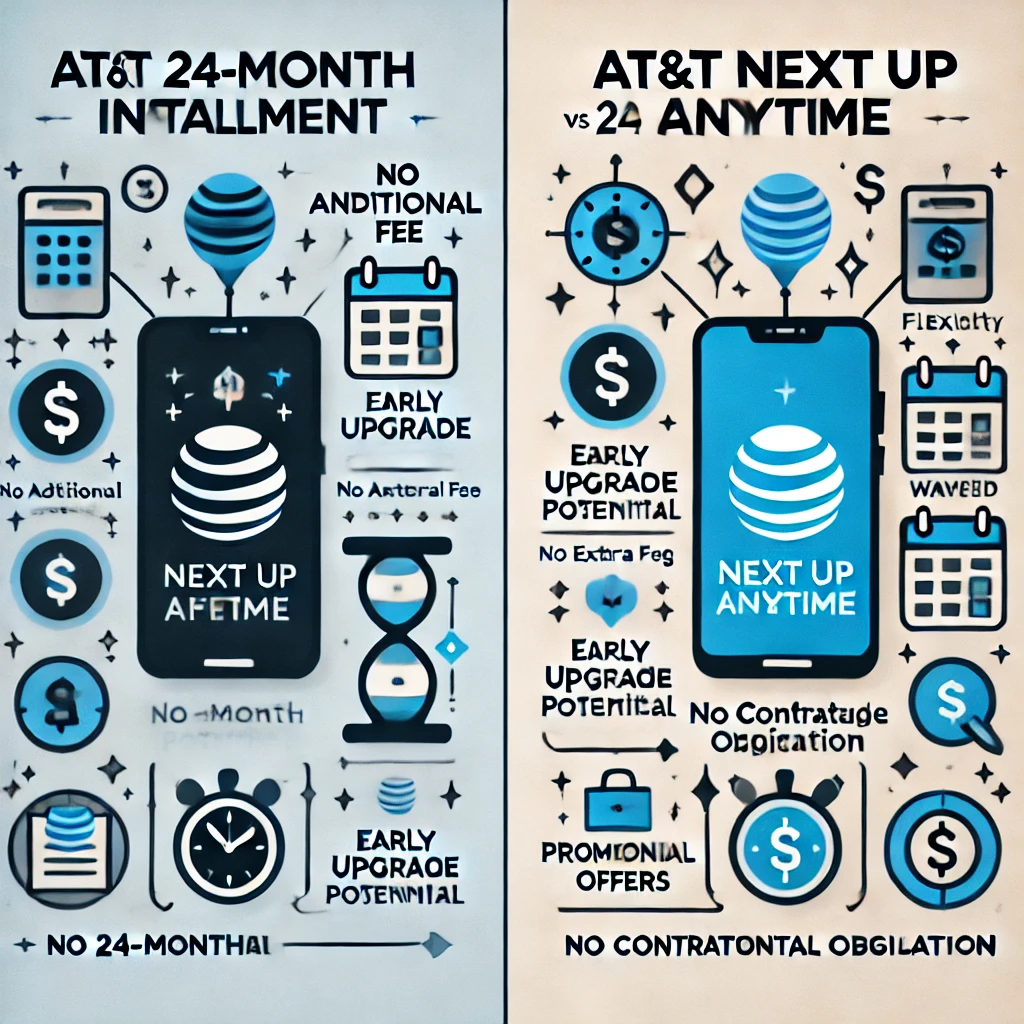Today, I resumed my mobile visits, connecting with clients to upgrade their service lines and add new ones to their accounts. It was refreshing to be back in the field, engaging directly with customers.
During my visits, I met a client transitioning from an Android Pixel to an Apple iPhone. He expressed concerns about the switch, which provided a perfect opportunity for me to assist him with his new device. Before my visit, I had updated my AT&T Wireless Consultant site with a video tutorial on transferring content from Android to iOS, aimed at simplifying the process for him and future clients.
Upon arriving at his office, I immediately began the transfer process. Since he hadn’t activated the iPhone yet, I was able to download the Move to iOS app on his Android phone, facilitating a seamless transition. I won’t go into specifics here; the video on my site offers a more detailed demonstration.
After successfully transferring the data, I activated the phone by calling the AT&T activation number. The process went smoothly, and after a quick restart, I conducted a test call to ensure everything was functioning properly. We then reviewed his contacts, messages, and other data to confirm that all information had transferred correctly.
While the apps were transferred, they needed to be downloaded. This required him to sign into or create an Apple ID. Fortunately, his Gmail was already registered with Apple, so we easily reset his password using a verification code sent to his email.
To wrap up our session, I conducted a bill review and updated his plan, saving him $15 per smartphone line. This visit proved invaluable, and I’m eager to continue these engagements throughout the Tampa Bay area.
I believe that providing hands-on service like this not only builds trust but also strengthens our business relationships.
Tampa Bay Businesses: Are you getting the best value from your AT&T mobile plan? Contact Curtis Matthews, your local AT&T Wireless Consultant, for a free bill review and expert assistance with line upgrades and additions. I handle everything from ordering to setup, saving you time and money! Contact Curtis Now to get started!